 You've finally figured out where your ancestors resided in Ontario and have actually found the page in the Abstract/Parcel Register Book within the Ontario Land Property Access Portal, AKA OnLand. You've also checked out the Land Record books on FamilySearch for the county in which they resided but those books end before the date of registration of the instrument you are wanting to find. So what's next?
You've finally figured out where your ancestors resided in Ontario and have actually found the page in the Abstract/Parcel Register Book within the Ontario Land Property Access Portal, AKA OnLand. You've also checked out the Land Record books on FamilySearch for the county in which they resided but those books end before the date of registration of the instrument you are wanting to find. So what's next?
How about ordering the historical instrument from OnLand?
Such was the case when I wanted to get the instrument for when Louis and Lydia A. Darou sold some of their property which was registered on 25 Oct 1913.
 |
Screen capture from OnLand from Lanark LRO(27), Historical Books, Abstract Parcel Register Book, North Elmsley, Concession 8-10, Concession 10, Lot 27, North East Half, image 395 of 465.
|
I was able to find the bargain and sale (B & S) for instrument 2H-2701 between John Alexander Stewart and Louis and Lydia A. Darou registered on 19 May 1904 by looking through the "
North Elmsley Township (v. H, 2505-2796) 1901-1906" within the "
Land records of Lanark County, 1802-1921" collection on FamilySearch.
Alas, FamilySearch doesn't have volume I in their collection for me to look up the next instrument 2I-3241. So it was off to make my first purchase from OnLand.
Before starting an order, you can login with for your free OnLand account. Having an account doesn't let you go back through your orders to re-download any electronically sent items but it does at least keep an order history so you know when you have gone over your genealogy budget. The order tracking also doesn't give you a useful description. In the case of the order I'm going to walk though, all the the order history states for the description is "Instrument". Not exactly helpful.
The first step in the ordering process is to select the correct Land Registry Office (LRO). You should already know it since it is the same LRO from where you found the Abstract/Parcel Register Book for the property. In this case, Lanark (LRO 27). Next, since I am wanting a document, I selected "Documents" from the top menu and then "Instruments, Plans and Evidence" from the next display page since I want to get a copy of an instrument.
That brought me to the page which, although seemingly very simple to deal with, causes the most grief for many ordering an instrument from OnLand for the first time. This is the page asking for the registration number.
 |
Screen capture from OnLand from the Instruments, Plans and Evidence request page.
|
You see, the registration number isn't just the instrument number you found in the Abstract/Parcel Register Book. No, that would be too easy. Instead you need to find the correct prefix of the type of document your are requesting.
OnLand does provide a link to the starting page with the prefix codes under the text "correct prefix" in the descriptive paragraph. So let's pop over to that page under the OnLand Help Centre / ServiceOntario Prefixes and Cross-References. Here we find a list of the Land Registry Offices. Scroll to the one we want and click on it. In this case, since I'm wanting instruments from the Lanark LRO I clicked on that link and it displayed the list of the possible documents.
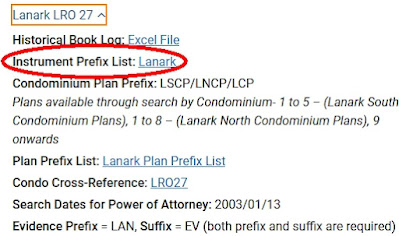 |
Screen Capture from the OnLand Help Centre ˃ ServiceOntario Prefixes and Cross-References page for Lanark LRO 27 index reference links.
|
I then selected "Instrument Prefix List: Lanark" (I've circled it above in the image). since I'm looking for the prefix list for the instruments. That action opened up a PDF file with all kinds of codes and dates and even instrument number ranges.
The list can be long and sometimes confusing. Yet we already have the information needed to find the prefix code we are wanting to use:
- Type of instrument: B & S
- Date of the instrument: 25 Oct 1913
- Instrument number: 2I-3241
- Location: North Elmsley
I wish I could say that there was a standard order for the prefix lists, but there isn't. I took a quasi-random sample from 4 LRO lists and not one was ordered the same way as any of the others. What we need to do is to just look through the list to find something that seem to fit the bill based on the date of the instrument we are hoping to order.
 |
| Screen Capture from the Lanark LRO 27 Instrument Prefix List PDF showing North Elmsley prefix codes. |
In looking through the list I came across the entries for North Elmsley. Since the date of the instrument I want to get is between Jun 18/1867 and Dec 31/1960 I decided that the prefix code must be "NE". If the registration date of the instrument has been between Jan 25/1856 and Jun 18/1867 then the prefix code would have been NEB. It is really important to pay attention to the dates for when an instrument was registered. If it had been an instrument from the General Register I would have to have looked for those books possibly under the "Miscellaneous" section of the PDF.
I now have the first part of the registration number, "NE". However, the instrument number in the Abstract/Parcel Register Book has this "2I-" before it. We need to toss that part away since it references the volume number and is not needed in this case. Now if we had our hands on the actual Land Record books then we could look up the instrument in the volume "I" books. But we don't so back to OnLand...
In theory, after all that work, the registration number for my request is "NE3241".
 |
| Screen capture from OnLand from the Instruments, Plans and Evidence request page with Registration Number NE3241 filled in. |
However, when I clicked "Search" I got this scary message:
 |
Screen capture from OnLand from the Instruments, Plans and Evidence request page with warning that Document NE3241 could not be found.
|
Did I do something wrong? Did I mess up the code?
Actually, no. It is just that the instrument is not yet in their system. I just needed to click on the "Request Document" button. In doing that this message was displayed with a calming green background:
 |
Screen capture from OnLand from the Instruments, Plans and Evidence
request page with successful Request Submitted notice.
|
Time passed...a little more than 72 hours actually. Usually I will give the folks managing OnLand five working days to put the instrument into the system.
To see if they could find and upload the instrument to their computers I had to repeat the process of requesting NE3241 from OnLand. Since I've already done this before and had written down the registration number (remember...WRITE DOWN THE REGISTRATION NUMBER!) this was quick and almost painless.
I guess I did everything right since I when I clicked search this time the following was displayed:
 |
Screen capture from OnLand from the Instruments, Plans and Evidence
request page with "1 Instrument found for NE3241" notice.
|
Now I could purchase the instrument. Generally, for our genealogy research we don't need to have the copy certified and quite often the digital copy is just fine so we can save money and get the copy of the instrument for $3 plus $0.39 HST for a grand total of $3.39.
After going to the checkout and paying for my order I was brought to the page to download the PDF (I've blanked out the email and order number):
 |
Screen capture from OnLand showing a successful order transaction for instrument NE3241.
|
Make sure you download the copy of the instrument from here just in case the email OnLand sends you with the PDF attached somehow gets lost!

 You've finally figured out where your ancestors resided in Ontario and have actually found the page in the Abstract/Parcel Register Book within the
You've finally figured out where your ancestors resided in Ontario and have actually found the page in the Abstract/Parcel Register Book within the 

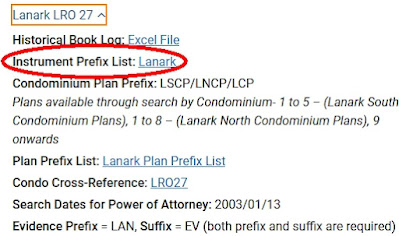









 You have finally figured out where your rural Ontario ancestor lived by finding the location in the census records (
You have finally figured out where your rural Ontario ancestor lived by finding the location in the census records (





