With relatively little fanfare on September 29, 2022 the Archives of Ontario retired their older Archives Descriptive Database search site, formerly found at http://ao.minisisinc.com/scripts/mwimain.dll?get&file=[ARCHON]search.htm, with a new tool. The Archives and Information Management Systems (AIMS) searches the following existing databases:
- Archives Descriptive Database
- BIBLiON Library Catalogue
- Government of Ontario Art Collection Database
- Visual Database
One side effect of how the Archives of Ontario retired the older search site is that if you have any links using the ao.minisisinc.com address...well...they don't work at all and just return a "Server Not Found" error. Sort of frustrating, especially for those of us still dealing with the changes to the Library and Archives Canada site changes and this becomes one more annoyance for us.
 |
| Screen capture from 14 Oct 2022 of the Archives and Information Management System (AIMS) home page for the Archives of Ontario collections. |
At first glance, for most of us who used the older search site, there really isn't much of a difference for doing basic searches. Except you may get back results that you hadn't seen before since AIMS searches not just one but four databases. This might be a good thing.
However, don't dive into AIMS yet with your favourite searches. Instead, take the time to read the Frequently Asked Questions. You might notice that there is no link to the FAQ on the AIMS home page. That's because I found it by following the "New Online Tool Allows for Easier Searching" announcement on the Archives of Ontario home page.
Both on the AIMS home page and in the FAQ they make mention of having an account. Now you don't need an account to do any searches but if you are wanting to request material in person or online then you will need to have a "Public Secure" account with the Government of Ontario. It isn't that hard to set up the account and after a few minutes I had mine created. Even if you aren't planning on requesting material having this account might be a nice thing to have since AIMS allows you to save bookmarks for the items you find in their databases. However, my AIMS bookmarks I added the day before disappeared so I'm not sure what is going on. Hopefully they will fix this issue since that might be a handy feature for us.
Now if you have saved bookmarks you will probably want to access them again sometime in the future. That activity had me stymied for a while until I found them buried in "Client Profile" on the right side of the AIMS home page once you are signed in.
OK, back to searching.
But first click on that "How to search our database" button before doing your first search to learn about any search tips for AIMS.
There are two important tips concerning searching by keywords.
- Certain common words will be ignored in your search such as: the, a, an, in, of, and, these.
- The '*' can be used to truncate your search. According to the search tips the '*' isn't really a wild card so you can't put it in the middle of a word like "pate*t" but instead it seems to have to be at the end of the word like "paten*". Why use it? Maybe you want to find all the items in the database that start with "farm" such as "farm", "farming", "farmed", and "farms". The keyword you would use would be "farm*"
I have come across a gotcha when doing searches and that is when you get your results and then hit the back button in your browser to make a change to your search.
Did I forget to mention that you can't edit the keywords for your search from the search results screen?
The "Search" button is greyed out and you can't press it and the "Searching records..." wheel is spinning but nothing is actually happening. To get out of that annoying state just refresh the browser page with "F5" (at least on a desktop Windows browser...mobile and MacOS users may have to do something different to refresh the page). The "Search" button will work again.
If you want to do an advanced search by just clicking the "Advanced Search" button then you might be a bit confused and disappointed since you will only be able to do an advanced search on titles.
Ya, that had me annoyed too.
Instead, first select the database you want to search on the left side of the screen:
- Art Collection (only)
- Archives Repository (only)
- Library Holdings (only)
Then click on the Advanced Search button to get a list of the fields you can search. The fields listed will be different depending on the collection/repository/holding selected.
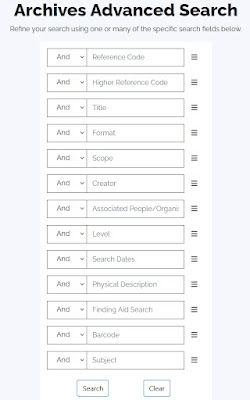 |
| Screen capture of the AIMS Archives Repository (only) Advance Search page retrieved on 14 Oct 2022. |
The stacked three lines (AKA Hamburger button) to the right of each field brings up a quasi-browsable/searchable list of known items for the field. Or you can type in the information you are looking for in the correct spot in the advanced search screen field list. For example if I want to everything related to land patents in the RG 53 collection I could type "RG 53-*" (without the quotes) in the reference search field. I might event add the word "land" to search on the Scope to filter out items such as "Commissions for License Inspectors" in RG 53-31.
However, if I do a search with the Reference Code of "RG 1-100-*" and the Title of "Drummond" I get only one result. That applies even if I add the '*' to the end of Drummond. Yet when I search for a "Higher Reference Code" of "RG 1-100" and the Title "Drummond" (note: no '*') I get 5 results back all with a reference code starting with "RG 1-100-0-0-". Confused? So am I.
So if you don't results that you expect when doing an advanced search, try playing around with the search terms and the fields being searched. Each time I go into the Advance Search screen I discover a different or new way to find and filter for the information I'm looking for.
You might have noticed two additional collections on the left side of the screen: "Immigration Records" and "Second Heir and Devisee Commission Case Files"
The Immigration Records page brings up the search page for the Toronto Emigrant Office Assisted Immigration Registers Database. This is a database index to the four volumes of assisted immigration registers created by the Toronto Emigrant Office between 1865 and 1883 (series RG 11-3).
The Second Heir and Devisee Commission Case Files Database is a searchable index to the 5184 case files that document claims made to the Second Heir and Devisee Commission.
Keep in mind that this is a new system and there will be glitches, issues, and probably changes over the coming months. I've already experienced some interesting glitches such as where the search results didn't appear even though AIMS said there were 133 items. I had to try the search a few times and then all was good...for now. A few days ago the system was really slow (minutes slow!) to even bring up the home page one evening. There also appears to be a timeout where the system has automatically logged me out from my account out after a bit of time.
So try to be patient as the Archives of Ontario transitions to AIMS. But if you do find an issue, bring it to their attention!
Have fun searching the new Archives and Information Management System (AIMS)!
No comments:
Post a Comment